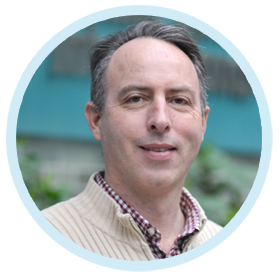EFDC+ Explorer is a powerful tool for visualizing and analyzing data. When generating a report or slide deck, we often need to go through many iterations to create graphics with all the required information, settings, and layout. To save time and effort, EEMS users can keep all the settings from the 2DH and 2DV view in a layout file. You can then load these files again later to generate precisely the same image without further adjustment. You can also select to save/load the layout file for each individual visualization form (2DH, 2DV, longitudinal profile, time series, and vertical profile) or save multiple window settings by using the Save/Load Project Layout option. Figure 1 shows an example of a visualization form before saving it to a project layout file.
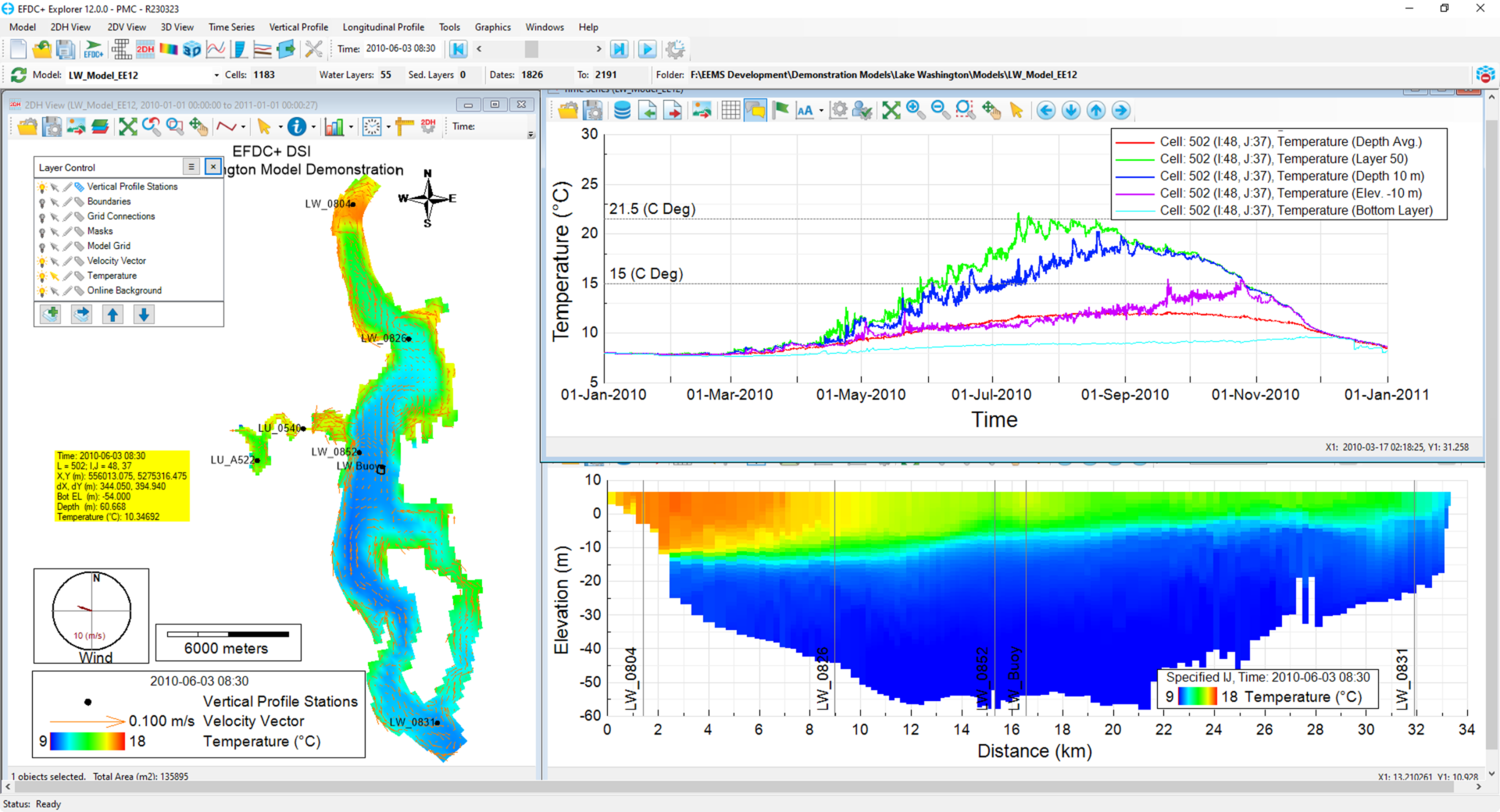
In this example in Figure 1, all of the settings shown may be saved, including:
- Position and content of legends
- Color ramp settings
- X & Y axis intervals and titles
- North arrow
- Vertical markers
- Station locations
- Wind rose
- Scale
Below we describe the steps to save such information.
Save & Load an Individual Window
Once you open a form to visualize the model, the Save/load Layout buttons are displayed on the corresponding toolbars. These allow you to save the user-defined settings to a layout file and load it back later, as shown in Figure 2 below.

Save/load Multiple Windows
If you are opening multiple windows from one or multiple models, you can save all the settings together using Save Project Layout.

Select the Save Project Layout then the Save Project Layout form will appear, as shown in Figure 3. This form allows users to save all models loaded and all forms opened to a file (*.eep). The default setting will keep the project layout setting file in the #anlysis folder.
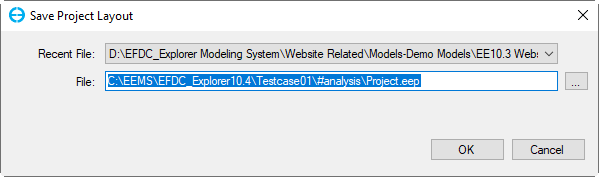
When you select the Load Project Layout, the Load Project Layout form will be displayed, as shown in Figure 4. Browse to the project layout setting file, then click the OK button.

There are several options you can select while loading the project layout:
- Load Models: Load the layout file, including all the opened models, before they are saved to the layout file
- Close Existing Models: If some models are still open and you want to close them before loading the new models, check this checkbox.
- If both of the above dialogs are unchecked, the current model is open, and the view of 2DH, 2DV, and time series will be displayed based on the layout file.
If you don’t have EEMS, you can still try this out yourself right now with demo mode. Just download the software and any model from our website to do it.