Speeding up the process of loading models into EE can help optimize your workflow while saving considerable processing time. In addition to using the Open Model button in the Toolbar, EE offers other ways to load project files quickly, as shown below:
- Using the keyboard shortcut combination Ctrl + O to open the Directory window as in Figure 1.
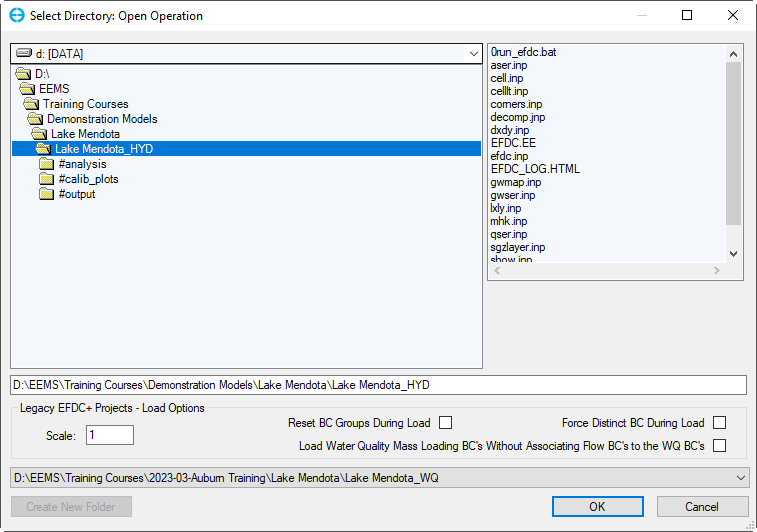
- Dragging and dropping project files into EE (Figure 2). The model folder (that contains all of the input files) dragged anywhere onto the EE start window will automatically be loaded. You can also load the entire model by dragging individual input files like inp, or any of the .ee files, onto EE.
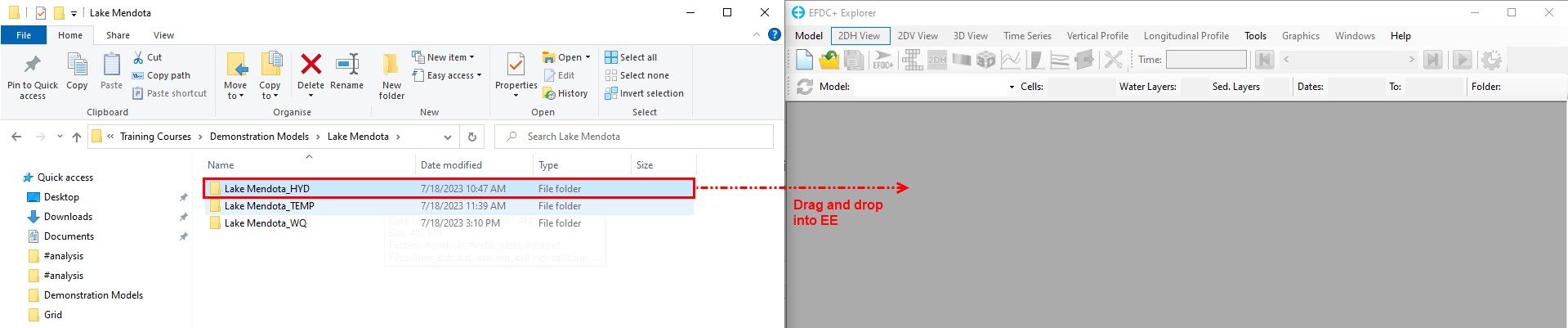
- Accessing recently opened projects by selecting Mode > Recent Models in the Main Menu:
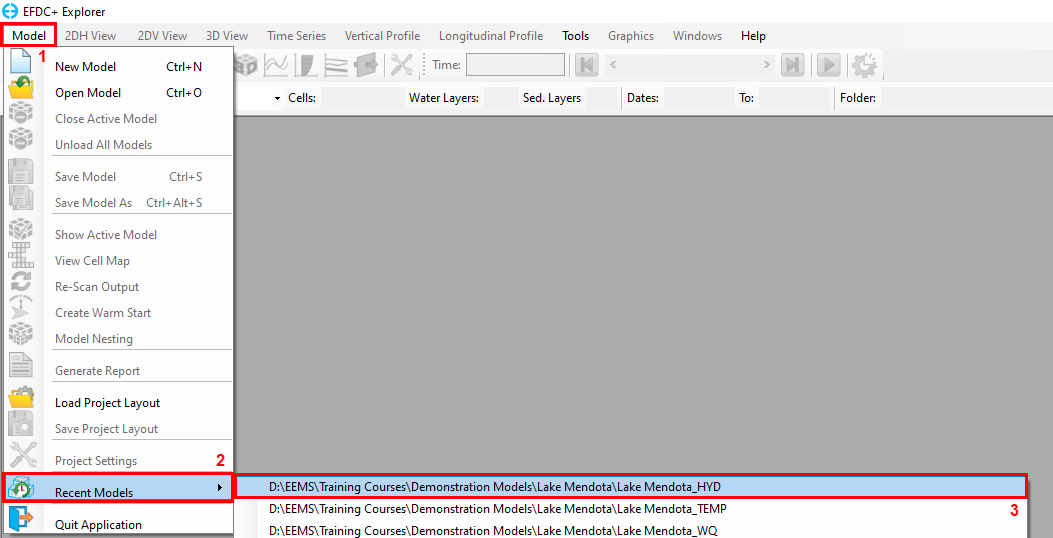
Next time you use EE, try applying the above-mentioned methods to import your projects and see if things are done more swiftly.
To see these features in action, head over to our YouTube page.


